综合
搜 索
- 综合
- 软件
- 系统
- 教程
win10系统右键菜添加“获取trustedinstaller权限”的操作技巧
发布日期:2019-08-18 作者:深度系统官网 来源:http://www.52shendu.com
win10系统电脑使用过程中有不少朋友表示遇到过win10系统右键菜添加“获取trustedinstaller权限”的状况,当出现win10系统右键菜添加“获取trustedinstaller权限”的状况时,你不懂怎样解决win10系统右键菜添加“获取trustedinstaller权限”问题的话,那也没有关系,我们按照1、创建一个记事本文档,将以下代码内容复制粘贴到记事本中2、将记事本另存为 “获取trustedinstaller权限.reg”,保存类型为所有文件这样的方式进行电脑操作,就可以将win10系统右键菜添加“获取trustedinstaller权限”的状况处理解决。这一次教程中,小编会把具体的详细的步骤告诉大家:
推荐:
具体的添加步骤介绍:
1、创建一个记事本文档,将以下代码内容复制粘贴到记事本中。windows Registry Editor Version 5.00
[HKEY_CLAssEs_RooT/*/shell/runas]
@="获取Trustedinstaller权限"
[HKEY_CLAssEs_RooT/*/shell/runas/command]
@="cmd.exe /c takeown /f /"%1/" && icacls /"%1/" /grant administrators:F"
"isolatedCommand"="cmd.exe /c takeown /f /"%1/" && icacls /"%1/" /grant administrators:F"
[HKEY_CLAssEs_RooT/directory/shell/runas]
@="获取Trustedinstaller权限"
"noworkingdirectory"=""
[HKEY_CLAssEs_RooT/directory/shell/runas/command]
@="cmd.exe /c takeown /f /"%1/" /r /d y && icacls /"%1/" /grant administrators:F /t"
"isolatedCommand"="cmd.exe /c takeown /f /"%1/" /r /d y && icacls /"%1/" /grant administrators:F /t"
2、将记事本另存为 “获取trustedinstaller权限.reg”,保存类型为所有文件。
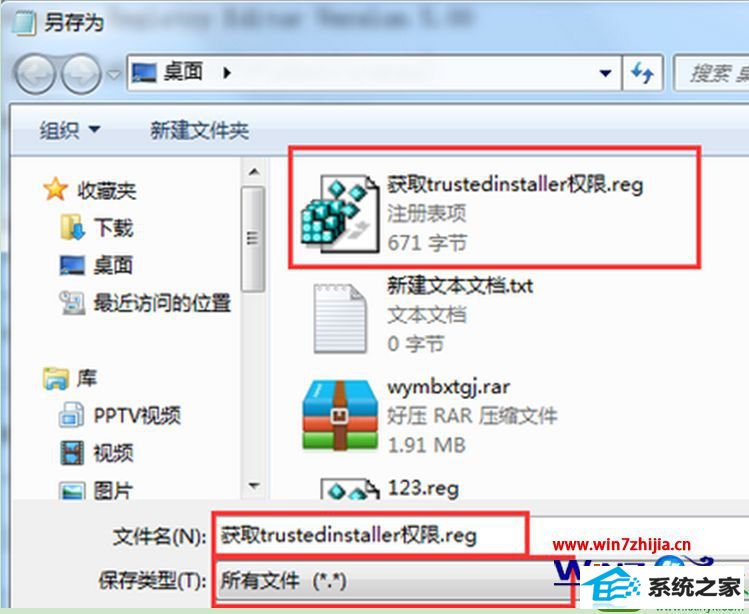
3、双击创建好的这个注册表文件导入注册表中,这样右键点击文件夹就会出来获取trustedinstaller权限选项了。
win10系统只要添加了这个选项,就可以获取trustedinstaller权限选项了。有需要的用户可以动手操作。
关于win10系统右键菜添加“获取trustedinstaller权限”的方法大家现在清楚怎么设置了没?再有其他的类似的系统问题需要处理的话
栏目专题推荐
系统下载排行
- 1番茄花园Windows10 32位 超纯装机版 2020.06
- 2深度系统 Ghost Xp SP3 稳定装机版 v2019.03
- 3系统之家Win7 64位 珍藏装机版 2020.11
- 4萝卜家园Windows7 64位 热门2021五一装机版
- 5电脑公司Win10 完整装机版 2021.03(32位)
- 6深度系统 Ghost Win7 32位 安全装机版 v2019.06
- 7萝卜家园win11免激活64位不卡顿优良版v2021.10
- 8萝卜家园Win7 旗舰装机版 2020.12(32位)
- 9电脑公司win7免激活64位通用旗舰版v2021.10
- 10深度技术Win10 精选装机版64位 2020.06
